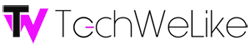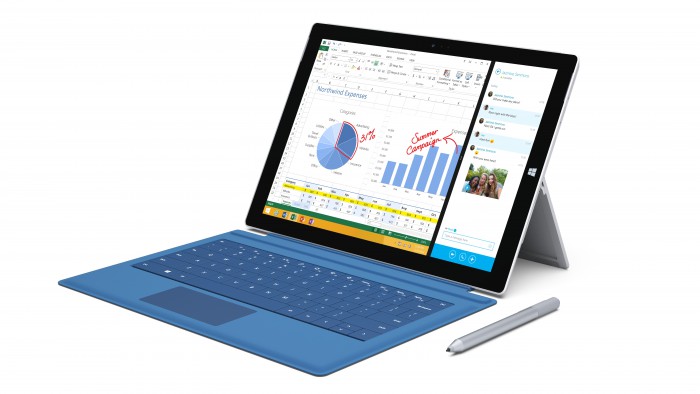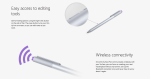I was at the launch for the Microsoft Surface Pro 3 a couple of months back. I was sold at the event with all of the things Panos said Pro 3 could do, but I wasn’t convinced on everyday reliability and functionality. I spent a couple of months with it and used it as my main device. Here’s my thoughts on it overall, and if the Surface Pro 3 is tech we (read I) like.
[divider] [/divider]
Design and Build
Lets start with the build. Just a spoiler for you guys, I love the build. I absolutely love it! If you’ve ever held a Surface Pro 2, it was just so heavy compared to the Pro 3. Without the keyboard, you have a beautiful 12 inch tablet that runs FULL Windows 8. The back of the tablet is silver and the front is black. But measuring about a third of an inch in thickness, the Surface Pro 3 is thick for a “just a tablet”, but thin for an 2-in-1 running a full OS. Remember, it’s a 12 inch screen and not a 10 inch. I think it’s pretty light weighing under 2 pounds.
As for design and ports: On the top border you have the power button, on the left border you have the audio jack and the volume key. On the right border you have the display port, USB 3.0 and the charging port. Underneath the kickstand (on the right side), there is MicroSD slot. When holding the tablet in the landscape position. the Windows button is on the left bezel (no longer in the bottom center. Then it will be obvious to you that the Surface Pro 3 screen’s aspect ratio is 3:2 (as opposed to 16:9). According to Microsoft, they were going for a legal pad size and feel.
I’m not gonna get into deep technical design, but basically the SP3 is thinner due to a new fan that is installed that allows for such a thin bezel. I’m not well versed in fans, but wow is this one silent. You have to focus very hard to be able to hear it. I appreciate this “silence” since I’m used to my MacBook Air being so quiet.
Pro 3 Kickstand Kicks ***
The mosts important design in selling the ultrabook as both a tablet and a laptop is the kickstand. You need the kickstand to be adjustable to be able to swing the screen back like you would do a regular laptop right? So Microsoft has a great kickstand now that goes very far back (unlike the previous kickstand that only had two positions). Another thing you will notice after a short time (if not sooner) is the very pretty display. As I mentioned earlier, the display is 12 inches, the previous Surface Pro models were 10 inches. The display is so pretty at 2160 x 1440 resolution. It just pops and is very crisp.
Surface Pro 3 Experience
When first picking up the Surface Pro 3, it won’t feel like a full blown PC. I’d say it feels like a heavy tablet. That’s a good thing though. It’s been a while since I’ve used a PC. But I was raised on PC (and use it at the workspace), so its’ easy to go back to. Setup was very easy and self-explanatory. You can upload from a backup from your other Windows devices or start fresh. I’m not an expert on Windows Metro interface, but I’m ok on it. We all know the OS could be better, but remember that it’s not the RT version, so you have a lot more power when using the Pro 3. We’re talking full programs, such as Microsoft Word and the rest of Microsoft Office.
When using the programs, the text is clear and the picture is bright and vivid. Even while running a few programs, the processor (my unit has an i5) seems to handle it well. I don’t do anything that’s considered processor heavy such as design or in-depth photoshop so I wouldn’t know what its true limits are. I was more than satisfied with the way it ran with 3 – 5 programs open at once. It got a little warm, but nothing that I couldn’t handle. When lounging around the house I used it in tablet form and having the Windows button on the right bezel makes a lot more sense when in tablet form. Easy to reach and comfy. Not too much straining of the fingers.
Type Cover Keyboard
Previous Surface commercials show people clicking in their keyboards easily to their Surface. It’s another important factor to the full laptop experience. My unit came with the Cyan color Type Cover. There are four color choices, Navy Blue, Purple, Black and Cyan. It’s a standard QWERTY keyboard with F1- F2 row on top. It has a decent sized trackpad. Typing on the Type Cover is comfortable in most positions. Sometimes when on the sofa, or in bed the surface underneath the keyboard isn;t sturdy enough which causes a few typos. Sometimes the trackpad would be so sensitive. I would be drag and dropping without realizing.
Surface Pen
If you’ve read any of my previous reviews, you will know that I enjoy using a stylus. I prefer products that have a stylus that is catered to the particular device. I never used the pen on the Surface Pro 2 so I cannot compare. But when using the pen on the on the Pro 3, it felt natural. That’s because the pen is very pen-like; size, grip and everything. It has 3 buttons; one on top and two where your fingers meet to grip. When clicking the top of the pen, it will open the OneNote app for quick note taking and doodling. This is supposed to make the Surface always available for use and much like a regular notepad.
Portability
One of the main selling points of the Surface Pro 3 is how portable the ultrabook is (pretty much the same for ultrabooks). Even with the Type Cover keyboard clicked in, the Pro 3 is very flat and portable. Very thin. I can throw it in my large purse or small backpack. No trouble there. The pen stays attached to the keyboard through a little loop it has. Very lightweight.
But the Type Cover material got a little stained when I mistakenly put it on a semi dirty coffee table (insert sad face here). I won’t say it’s as light as my 11 inch MacBook Air, but just about the same weight. Not bad for a 12 inch laptop.
Battery Life
Portability doesn’t matter if battery life sucks right? Microsoft advertises up to 9 hours of battery life with an insane standby time. I didn’t quite get up to 9 hours. On most day I had an average of 7 hours of use. Not bad at all. I get the about the same with my MacBook Air.
Pricing and Options
The Surface Pro 3 can be an entry level ultrabook or an all out portable powerhouse. You can start with i3 (4GB RAM) processor, all the way to i7 (8GB RAM). You can have as low as 64 GB or up to 512 GB. You have 5 options of specs in total. You see where I am going with this. Of course with options the price ranges. As low as $799 all the way up to $1,999. Find out more at Microsoft’s official website.
[divider] [/divider]
Surface Pro 3 – Third Times the Charm?
I must say that Microsoft has definitely learned from their mistakes. The overall build quality and feel of the Surface Pro 3 is superb on many levels. Everything from the silent fan, to the usable screen size and responsive pen the Surface Pro 3 shows so many needed improvements. I do wish it did have at least one extra USB port and that the type cover was bit less clackity. I hope that Microsoft realizes that if they are trying to sell the 2-in-1 experience and/or the full laptop experience, they have to offer it as a bundle. Many think that keyboard is part of the deal and feel let down with the “extra” money they weren’t aware they had to put in. Maybe there will be bundles for Back to School or the Holiday Season.
I am looking forward to the release of the Dock Station for the Surface Pro 3. I like having everything connected and just clicking in and being ready to go. But there are a few accessories that are (or will be available) for the SP3 that will help make the device your main.
Before brushing the Surface Pro 3 under the rug, I suggest that you go to your local electronics store and try it. I have seen it in a few Best Buys in New York City. I am sure you will find a display unit. Remember that it’s not overpriced for running a full OS, not just apps. If you’re a Windows person, looking to upgrade; the Surface Pro 3 is great for Windows 8 with the touch screen and powerhouse specs (if you get them).
As for you ladies out there, if you’re looking for a great machine that you can take anywhere, the Pro 3 will do the trick. Add it to your backpack or large purse and you will barely notice a difference in weight.